Customize Your Design
[tshirtecommerce]
Artwork Guidelines
When uploading artwork (logos or entire panels of artwork) please make sure you are uploading 300 DPI resolution graphics in PNG or JPG formats
Make sure your panel graphics are the following dimensions:
- TOP PANEL (Length x Width): 25200 x 3600 pixels (213.36cm x 30.48cm) (84″ x 12″)
- SIDE PANEL (Length x Width): 3600 x 18000 pixels (30.48cm x 152.4cm) (12″ x 60″)
Make sure your logos are 300 DPI and have large enough dimensions to fill the space you intend to fill.
- If you upload a logo that is less than 300 DPI, it will print very small.
- If you upload a 300 DPI logo that is 5″x 5″ in dimensions, then your logo will only print at a 5″x 5″ size.
- If you try to enlarge/stretch this logo in the custom gate editor, it will not let you enlarge it past 5″ x 5″ because this will result in a low quality logo.
- If the editor warns you that your artwork is low quality and draws a red box around your artwork, please upload your graphics again with bigger dimensions and 300 dpi resolution.

In this diagram you can see 2 logos are uploaded at two different sizes. If you want your logo to occupy the most space, please make sure you size your logo accordingly.
Frequently Asked Questions
How do I resize / stretch my artwork?
Please click the lock icon to “unlock proportions” allowing you to resize the height or width independently.

Why is there a red dashed line around my logo, photo or artwork?
You are trying to enlarge a graphic too much and the resulting DPI resolution is too low to print at high quality. The system is preventing you from using this artwork so that your product will print well and look good. Please upload your artwork again and make sure it is BOTH 300 DPI AND a large enough length and height to occupy the space you desire.

My Artwork or Text is hidden behind other artwork. How do I make it visible?
When you first add text or artwork, it will appear in the middle of your screen, drag it over to the top or side panels to see it.
If your text is hidden behind other artwork and you have already dragged it into the top or side panel areas, then click on the “Layers” button in the left-hand menu. Layers at the top of the list are considered “on top” of other layers and will obscure them from view. From here you can drag your layers up and down until you get the desired result.